Customer Dashboard User Guide
The Telcobridges Customer Dashboard enables you to order new licenses for one or more of your products as well as upgrade existing licenses. From this one Customer Dashboard you can view all of your product licenses and manage them from one place. To learn more about the Customer Dashboard, select from the topics below, or watch our tutorial at right.
First, connect to the Customer Dashboard To access the Customer Dashboard you need to apply for an account. Follow these steps to create an account:
1. Click Create an account

2. Provide the following identification information:
Full name
Email
Password
Phone number
Click Next

3. Enter information about your company.
Click Nex

4. Enter information about yourself.
Click Register

5. An account creation message is displayed.
Click Ok

6. When you receive an account activation email, it provides you with a link to complete the verification of the account.
Click the link provided in the email.
7. An account activation confirmation window is displayed.
Click Login

To Log into the Customer Dashboard, proceed as follows:
1. Enter your email and password.
Remember that this is the same email and password you used when your account was first created.
Click Log In

The Customer Dashboard is displayed

The Customer Dashboard presents groups your product information into categories under a series of information tabs at the top of the dashboard. This categorization enables you to quickly access the information views you need. The information tabs are:
SBC: Manage your SBC software licenses.
Tmedia: Manage your Tmedia software licenses.
Users: Add other users to the dashboard. These users will administer product licenses too.
Divisions: Used to limit access to specific devices and licenses for a user. Each user can have access to a specific Division, or everything related to the customer. Create divisions for your organization.

In any one of these information views, you can change the sort order of a column by clicking the column header.

You can also filter any view by clicking the filter option ... on any header. By default it is set to includes and entering a filter criteria includes only those matching rows. You can also change the filter options.

SBC Information Tab

Tmedia Information Tab

Users Information Tab
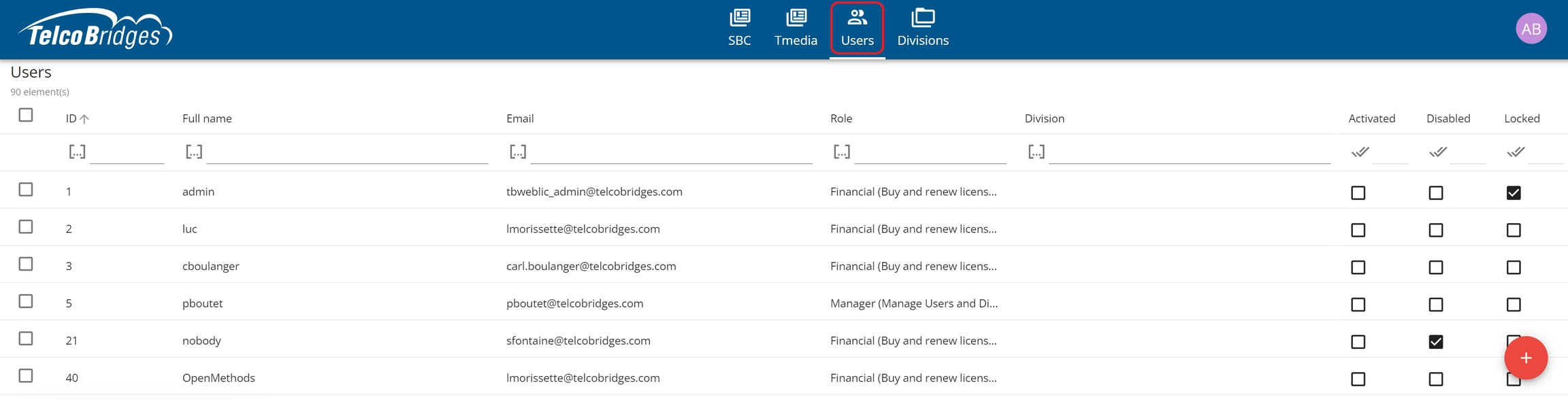
Divisions User Tab
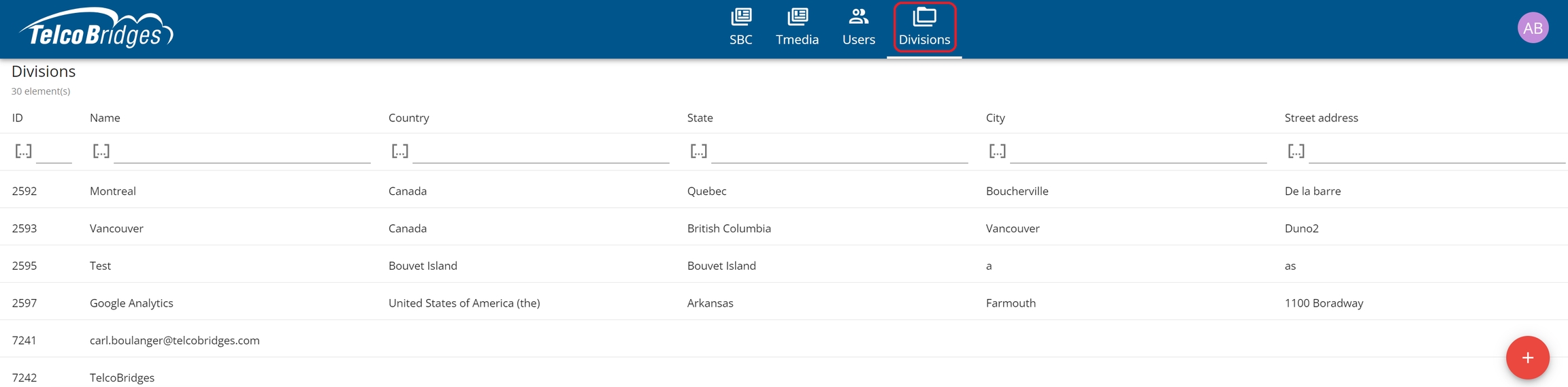
Licenses and support are managed from the Customer Dashboard. Just accessing the SBC information tab enables you to view the status of your product licenses and support options. From this view, you can purchase new license and support. As licenses come up for renewal, you can easily renew them from the same information window. You can also upgrade existing FreeSBC Licenses to ProSBC licenses, thereby enabling you to increase the number of sessions for your SBC product and opting in for support. Once you obtain a license, you upload it to your system.
Users can be added to the Customer Dashboard by sending them an invitation. To add a user:
1. Click the Users tab.
2. Click the plus sign +.
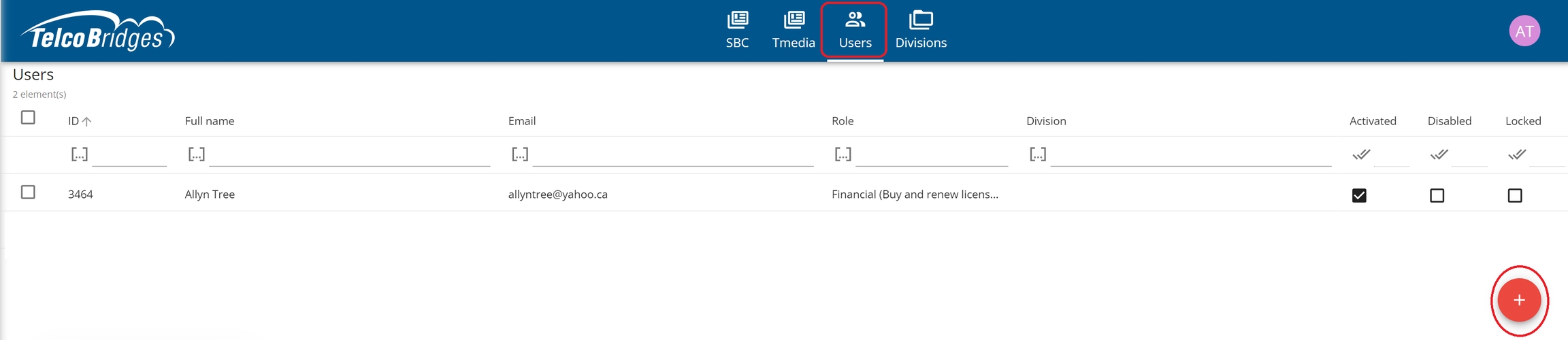
3. Fill in the following fields:
Name: The location in which the ProSBC is being used
Email
Roles: Select from a list of choices
Division: Assign the user to a division, if applicable.

2. Click the check mark.
The new user is displayed in the Users information table.
Note: The user is not yet activated and will need to follow the instructions sent in the invitation email.

Divisions can be added to the Customer Dashboard. To add a division:
1. Click the Divisions tab.
2. Click the plus sign +.
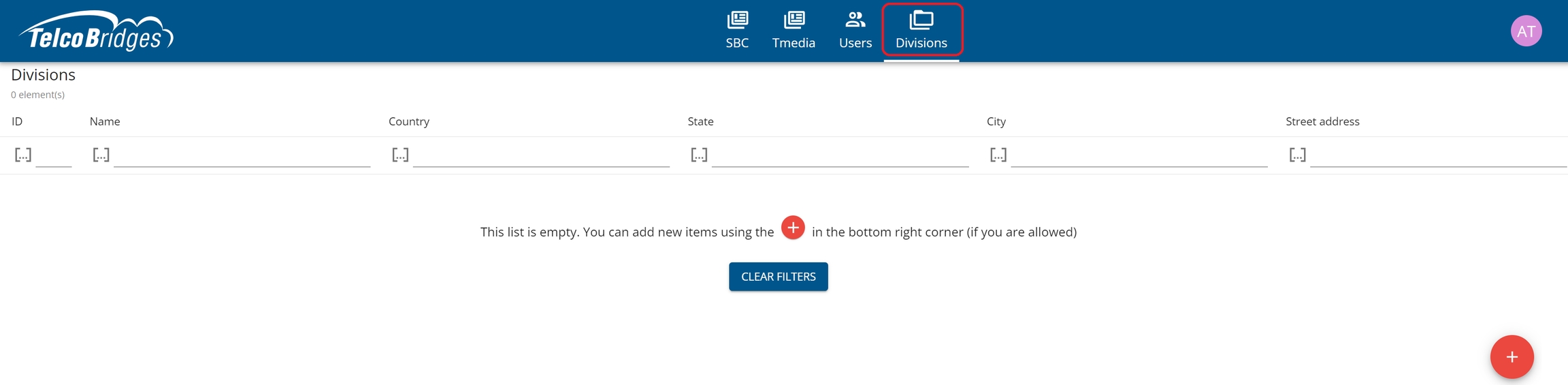
3. Fill in the following fields:
Name: The name of the division
Territory
Country
State/Province
Street Address
City
Zip Code/Postal Code

2. Click the check mark.
The new division is displayed in the Divisions information table.

Note: A user can be added to a division. Just go to the Users tab, select the user and add the divisions.

Last updated
Was this helpful?
