Virtual - Proxmox
Introduction
This step-by-step guide helps you to install and run the ProSBC KVM image on a Proxmox platform. The installation requires root-level access to the Proxmox host, and it cannot be completed with web-interface alone.
Requirements
Minimal Cloud requirements:
64 bits infrastructures only
Virtio NIC interface
qemu-kvm CPU exposed as 'host' or minimally 'core2duo'
One Ethernet adapter for management
One or more Ethernet adapter(s) for data
Up to 5,000
2
4 Gb
40 Gb
1 Gbps
5,000-20,000
4
8 Gb
60 Gb
4 X 1 Gbps or 1 X 10 Gbps
20,000-50,000
4**
16 Gb
80 Gb
1 X 10 Gbps
Above 50,000
6**
24+ Gb
100 Gb
Multiple 10 Gbps
** The CPU number is based on Intel R630 with Xeon E5-2643. Double the CPU number if your processor is from a earlier generations.
More details on the HW/CPU/NIC requirements can be found here: RequirementsMatrix
For better performance
SR-IOV or MacVTap compatible NICs
Overcommit set to 1:1
No CPU (including hyperthreading) shared between infrastructure and computing section
Dedicated memory allocation to VM
Getting the Image
Go to our ProSBC Download site to get a copy of the latest ProSBC Image. In the Download Section, while filling out the form, choose the correct platform "KVM". As a result, you should receive freesbc_kvm_[version].qcow2. Please, mention "Product Key" and keep containing email in a safe place.
Upload Image File to Proxmox cloud
You need an SFTP client to upload ProSBC image to Proxmox. For example, using WinSCP SFTP Client . The next steps assumed that the image file freesbc_kvm_[version].qcow2 resides in the /root directory
Unzip the file
If you have received a .tar.gz file, unzip it with the command:
tar -xvzf <filename>
Create VM for ProSBC
Define the amount of CPUs and RAM according to requirements.
Follow the VM creation process by dialog tabs as indicated below:
General: choose VM name and location as usual. This manual uses VM ID 1000 as a reference.
OS: check Do not use any media, keep default Linux OS with 4.X/3.X/2.6 Kernel.
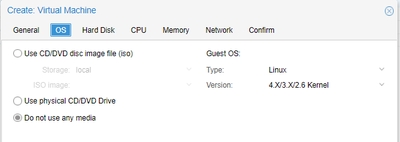
Hard Disk: choose your favorite device type and keep all the rest to default.
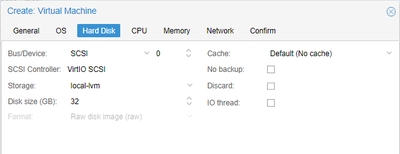
In newer Proxmox versions (screenshot from version 8.2), you can delete the suggested disk by clicking on the trash can.
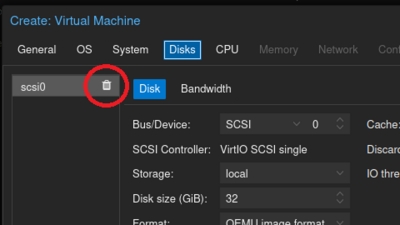
4. CPU: choose core count. Important: CPU Type must be set to "host".
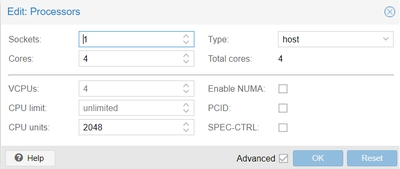
5. In the advanced area parameter "CPU units" may be increased to ensure that CPU resources will be allocated to ProSBC with priority. 6. Memory: Set the memory size
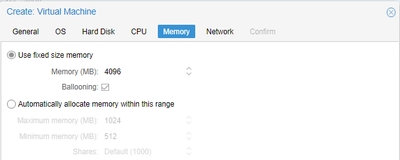
7. Network: Set up the interface you will use for management according to your network configuration. Model VirtIO tested, any other may work too.
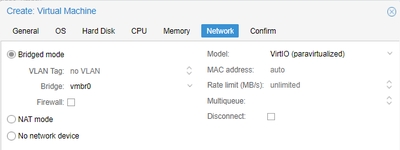
Tune VM for your ProSBC
Go to the "Hardware" tab on your VM, and do the following:
Remove CD/DVD Drive. We do not need it.
Detach and delete Hard Disk. We do not need it and we will attach the KVM image later.
Add network adapters according to your network configuration. Keep in mimd that a standalone ProSBC needs at least one adapter for management and one for voice, in the initial setup.
If you wish to have an HA configuration, then you need at least one more adapter for intra-cluster communications. Although, network adapters may be added at any time, it's a good idea to set up a correct network configuration at the start.
Attaching image file to VM
Go to Proxmox host shell and copy the image file to VM's directory, root privileges required. For VM ID 1000 and image file, located in /root this will be:
After that, we need to force Proxmox to include this image to the VM config file and make it available for web-interface. Do that with shell command qm rescan
If qm rescan doesn't have the expected result, you can try following:
Return to the web-interface and VM's Hardware tab. Now the image referenced as "Unused Disk 0". Select it and press "Edit".
Select bus/device and put "Write through" to the Cache selector. For some bugs, Proxmox VMs can't start with default in this field. Press "Add". Now the image is attached as root drive. Make sure that device reference path is in the "Boot Order" selector of the VM's Options tab.
At this point, the VM is ready to run.
It's highly recommended to move the disk to ZFS storage, and to take a snapshot of this state. This snapshot can be used if you need to rollback, in case of later installation mistakes. If you plan an HA ProSBC installation, at this point it is wise to clone the VM. A cloned VM can be configured as the secondary later on.
Accessing the web portal
Open a web browser to the management IP of the ProSBC, on port 12358. For example, if your server address is 192.168.178.30, the URL would be: http://192.168.178.30:12358
You should get to the ProSBC Configuration Wizard
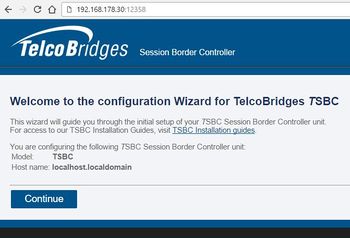
From here, you can go to Web Portal Initial Configuration Guide to continue the installation.
Last updated
Was this helpful?
