Adding ProSBC as a SIP Trunk in the Yeastar P-Series Cloud
Introduction
This document provides instructions on how to configure Yeastar P-Series Cloud with the ProSBC as SIP trunk. Please visit the following link for more details about Yeastar P-Series Cloud documentation
Yeastar P-Series Cloud SIP Trunk Configuration
1 - Log in to PBX management portal, go to Extension and Trunk > Trunk, click Add.
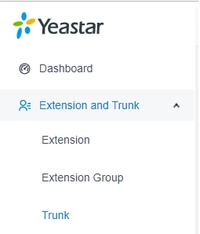
2 - In the Basic section, configure the following settings:
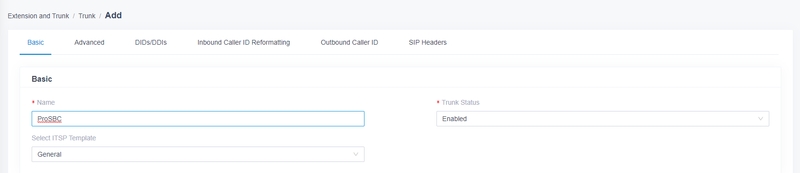
3 - In the Detailed Configuration section, select the trunk type and enter the PROSBC SIP information.
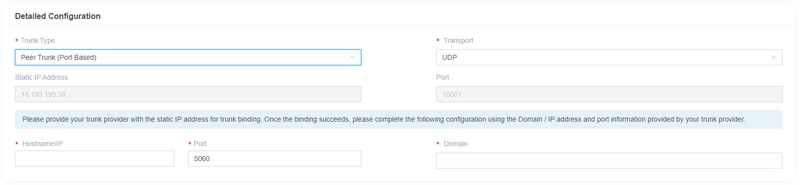
Last updated
Was this helpful?
