SIP Trunk Configuration Instruction with VoIP.ms SIP trunking
Introduction
This article provides you with a step-by-step SIP Trunk Configuration of ProSBC with VoIP.ms Trunking, using the Web Portal configuration tool. Complete the general installation configuration steps, before you begin configuring your specific scenario. In this guide, Proxy is (208.100.60.17). You can use an FQDN too. If you want to use an FQDN, you need to configure the DNS v3.1: DNS configuration.
VoIP.ms SIP Trunk Example
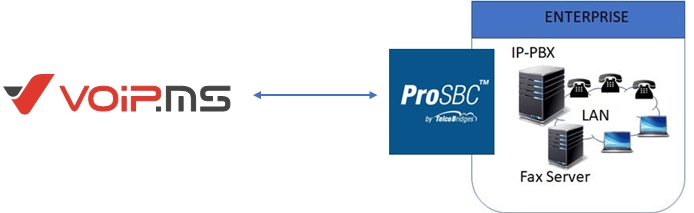
Configuration Steps
(Step 1) Create IP Network
(Step 2) Create Protocol Stack
(Step 3) Create Call Route
NAP Configuration for VoIP.ms Trunking
See Create SIP NAP In this example, we will use 208.100.60.17 trunk information
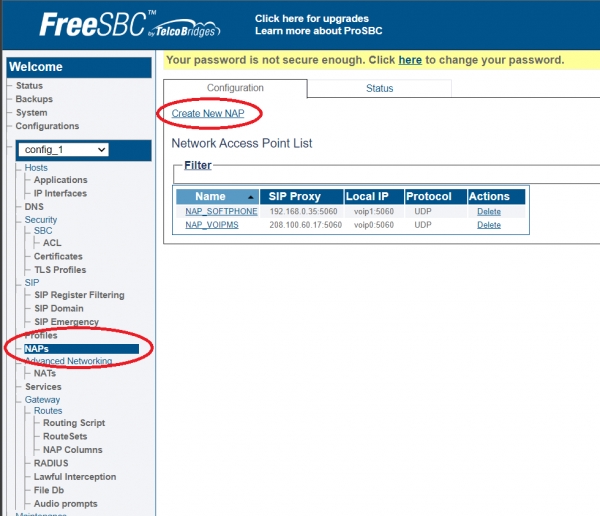
Name Any name of your choice (Preferably one that will let you know this is the VoIP.ms NAP).
Proxy Address Enter the IP address or domain name of the VoIP.ms server where you will register the NAP.
Proxy Port 5060 (VoIP.ms also supports 5080 and 42872 but the SBC must be configured accordingly if you want to use a different port)
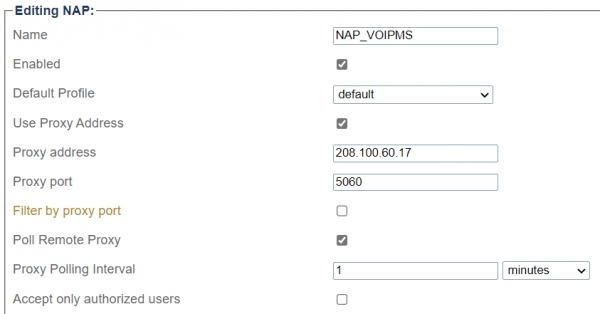
Then, under Registration Parameters and Authentication Parameters set the following:
Register to Proxy: Checked.
Address to register: sip:SIP_Account_Username@YourPrefered_VoIPms_Server (E.g. [email protected])
Ignore realm: Checked
Realm: Your Prefered VoIP.ms server name or IP address(E.g. atlanta1.voip.ms or 208.100.60.17)
User: Your Main or Sub Account SIP username
Password: The password of your main or sub account
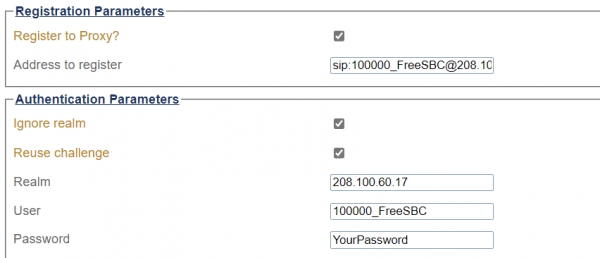
Finally, under Access Control, assign the Port range and SIP Transport servers that this NAP will work on.
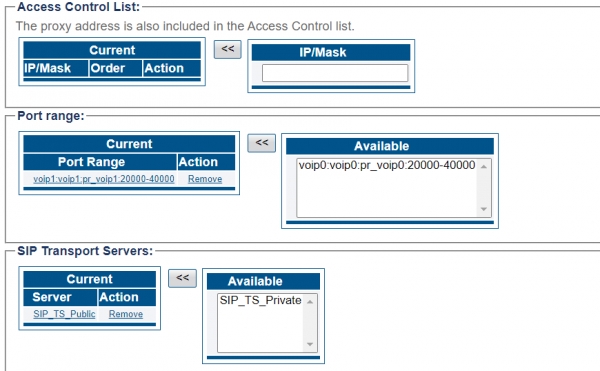
Click on the Save button when done and your NAP will register in the VoIP.ms server.
Route Configuration for VoIP.ms Trunking
In this example, we will create an outgoing and incoming route for VoIP.ms SIP Trunk
Route for outgoing to VoIP.ms
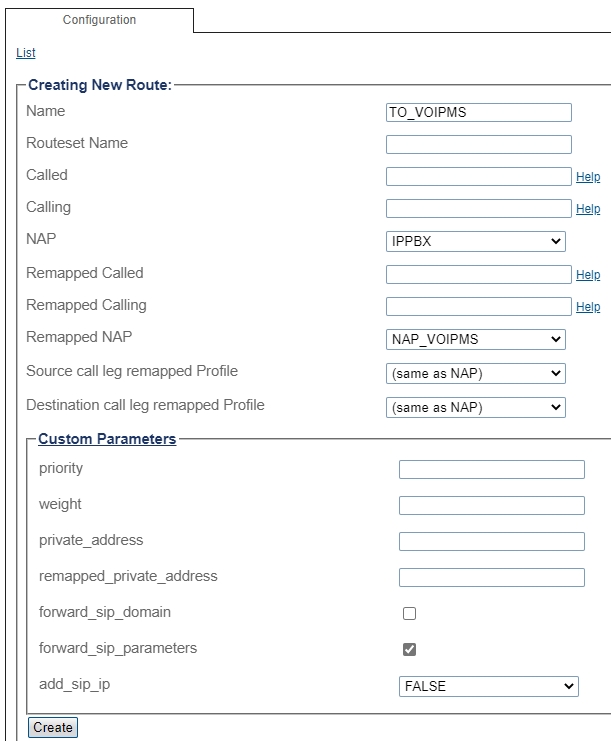
Route for incoming from VoIP.ms
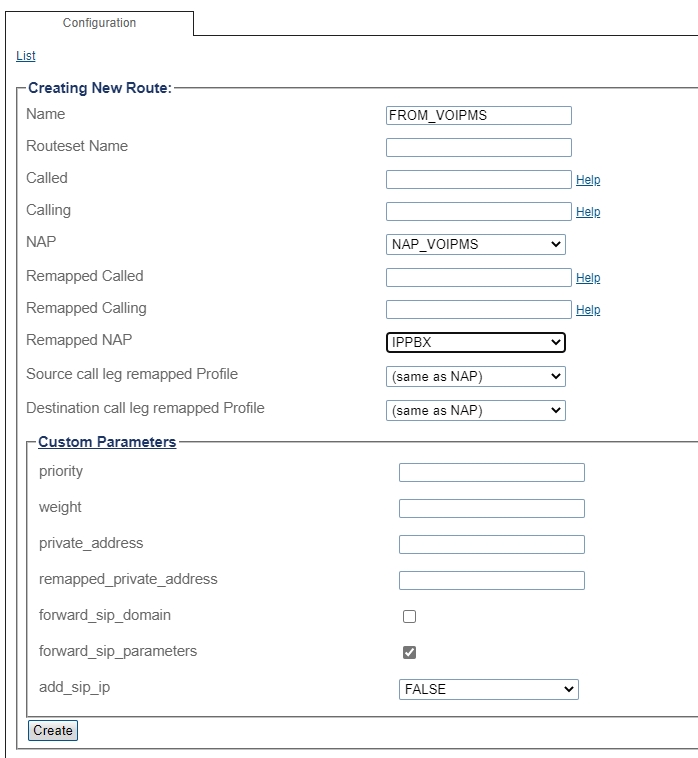
List of Parameters
Custom Parameters
Last updated
Was this helpful?
