Multiple Domains/Hosted PBXs
Introduction
ProSBC Hosted PBX Example (see ProSBC:Hosted PBX) provides a step by step Hosted PBX Configuration of [ProSBC] systems, using the Web Portal configuration tool. What will be discussed here, with guide for example configuration, is when there are multiple domains per PBX or several PBXs with different domains. This multiple domains/PBXs configuration is basically the extension of what is configured in single domain/hosted PBX, that including the setting of different domains, followed by specific routing for different domain destinations.
Hosted PBXs Example

From above, there will be several Hosted PBXs like Hosted PBX1, Hosted PBX2, Hosted PBX3, etc. And each Hosted PBX will use its own domain like example1.com for PBX1, example2.com for PBX2, and so on. This multiple domain scenario can also be applied to single Hosted PBX with different several domains that will be using the similar configuration.
With external path over the WAN, different phones belonging to different Hosted PBXs register to domain corresponding to the PBX/Registrar the phone is subscribing to.
Prerequisites and below configuration sections need to be done as listed in single Hosted PBX configuration before proceeding:
IP Network Configuration
SIP Stack Configuration
SIP NAP
A Network Access Point or NAP represents the entry point to another network or destination peer (e.g. SIP proxy, SIP trunk, etc)
SIP NAP Configuration for Local Area Network
To create a new NAP:
1- Click NAPs in the navigation panel
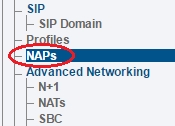
2- Click Create New NAP
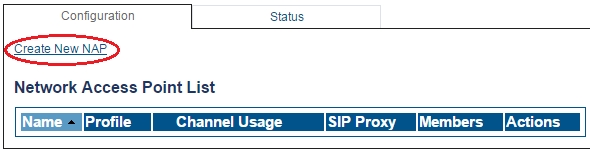
3- Create the new NAP:
Enter a name for the NAP
Click Create
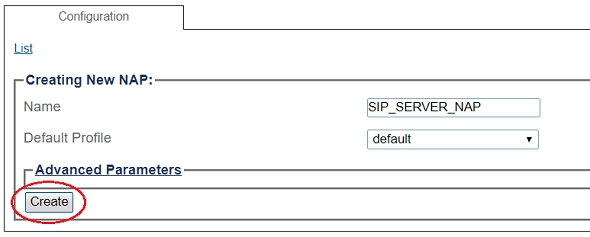
4- Verify that the NAP was successfully created message appears
5- Associate a SIP transport server with the new NAP:
Select a SIP Transport Server from the Available list
Click "<<" to associate the LAN_SIP_TS with the NAP
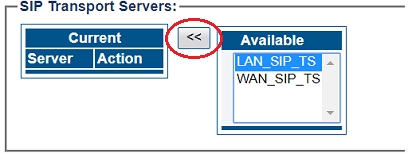
6- Enter SIP Server proxy address:
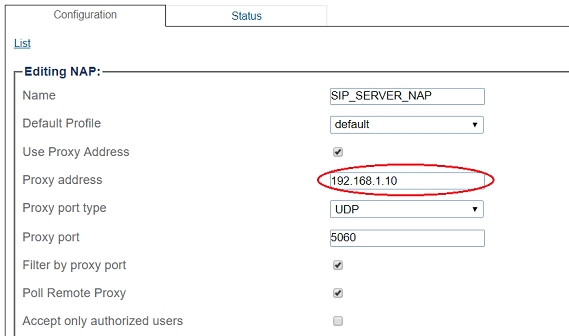
7- Associate a Port range with the new NAP:
Select a port range from the Available list
Click "<<" to associate LAN_Vlan:0 Port range with the NAP
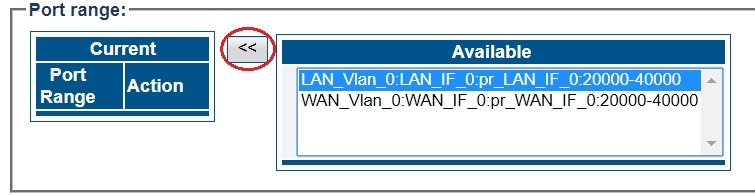
9- Configure settings for the following parameter groups as required:
Registration Parameters
Authentication Parameters
Network Address Translation
SIP-I Parameters
Advanced Parameters
Click Save
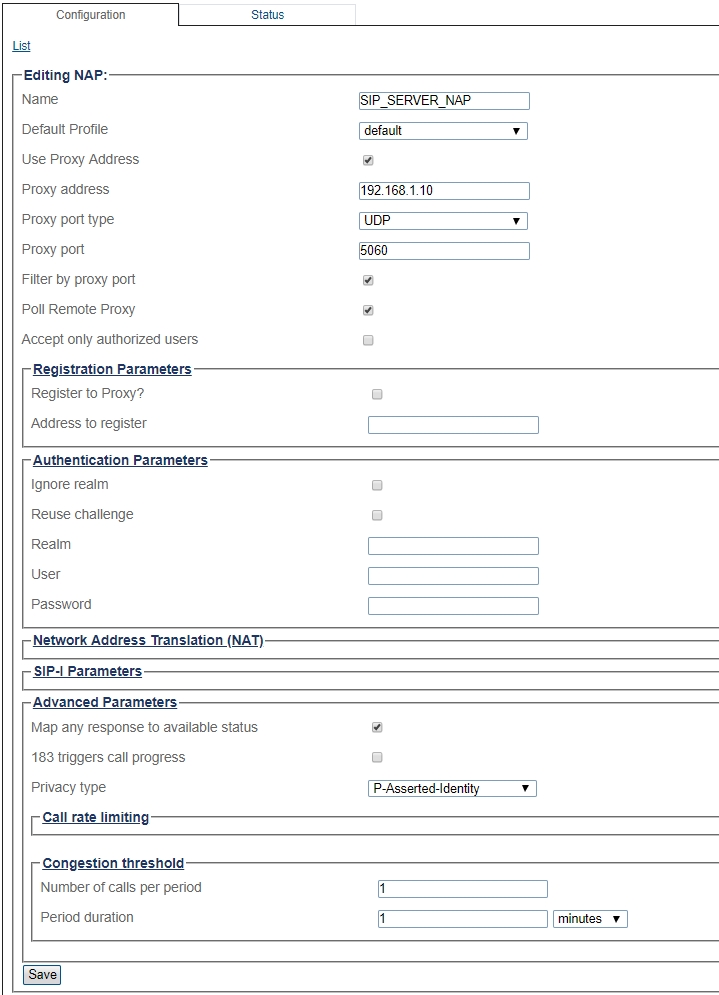
Here, we need to repeat above steps and create NAP for every Hosted PBX, for example, NAP_PBX1 (instead of SIP_SERVER_NAP) for PBX1 (192.168.1.10), NAP_PBX2 for PBX2 (192.168.1.11), and NAP_PBX3 for PBX3 (192.168.1.12) and so on if more.
Access Control List
ProSBC will automatically create Access Control List for each NAP you created.

If you double-click one of the created ACL, you will see ProSBC only accept the calls if source IP matches. In this sample; the calls from 192.168.1.10, 192.168.1.11, 192.168.1.12 will be accepted only.
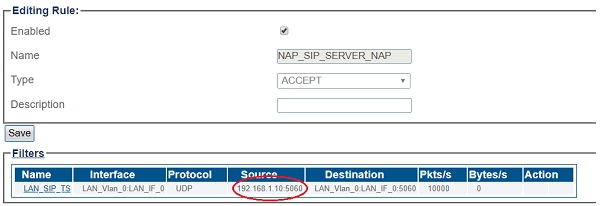
Rules for NAP_PBX1, NAP_PBX2, NAP_PBX3,.. will be created automatically in the ACL.
SIP DOMAIN
A SIP domain represents a grouping of devices (or users) that can communicate with one another. You must configure SIP Registration Domain for your system. The first step in doing so is to create a SIP Domain:
Create New SIP Registration Domain
1- Click SIP Domain in the navigation panel
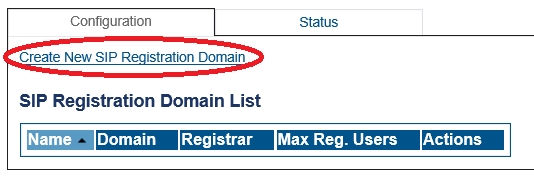
2- Click Create New Domain
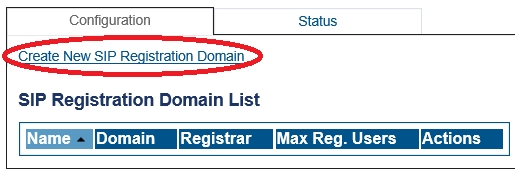
3- Create the new Domain:
Enter a configuration Name for this domain.
Enter a Domain Name for the SIP Registration Domain (the domain can be an FQDN or an IP address)
Set the number Maximum Registered Users for this domain
Set the Expires value used by SBC when the remote device doesn't supply one (Default Contact Expire)
Select Routing Method the system will use to route calls to registered users (if enabled in routing scripts).
Register source: Sends SIP Invite to the registering source IP address.
Contact: Sends SIP Invite to the 'contact' from the Register message.
Set the Default Contact Expiration, this value will be used when no Expires value is supplied by the user agent.
Set the Minimum Contact Expiration, this is the minimum Expires value that can be supplied by a user agent. Lower values will be rejected with a 423 'Interval too brief' response.
Set the Maximum Contact Expiration, this is the maximum Expires value that can be supplied by a user agent. The higher value is replaced by this parameter.
Forwarding Parameters:
Select the Registration Forwarding Mode to the registrar:
Contact Remapping: Changes the user and the IP address.
Contact Passthrough: Doesn't change anything. Enables devices to be contacted directly without going through the SBC.
Set Minimum Registrar Expiration, this is the minimum Expires value sent by the SBC to the registrar. If a user agent 'Expires' value is greater than this parameter, the SBC will do rate adaptation between the user agent and the Registrar.
Set Maximum Pending Register Forward, the maximum number of simultaneous pending register requests allowed for this domain. New REGISTER request is being refused passed this threshold.
Set Maximum Simultaneous Register Forward, the maximum number of simultaneous active register requests allowed for this domain. New REGISTER request is being refused passed this threshold.
Click Create
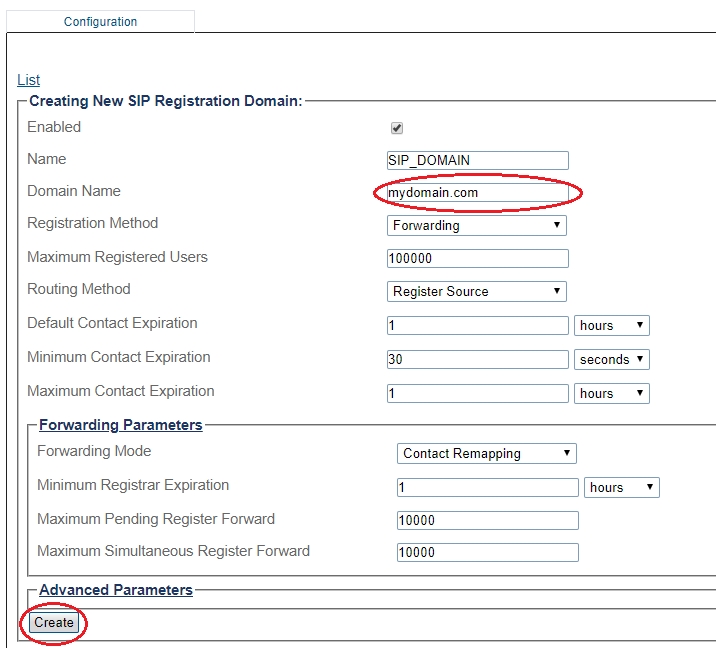
4- Verify that the Sip registration domain was successfully created message appears
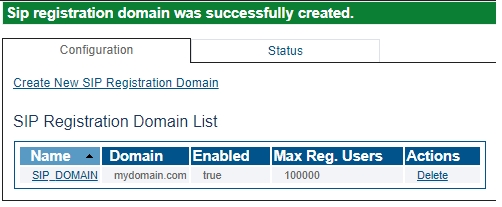
5- If your registrar has multiple domains, you need to create all the domains one by one.
6- Repeat above steps for every domain designated to every PBX, for example, example1.com for PBX1, example2.com for PBX2, and so on. This also applies to the case of multiple domains from the same PBX/Registrar as pointed out in step 5 above.
Create New SIP Registration Registrar
A SIP registrar represents a SIP endpoint that provides a location service. You must configure SIP Registrar for your system. The first step in doing so is to select your SIP Domain:
1- Click on your domain in the SIP Domain List
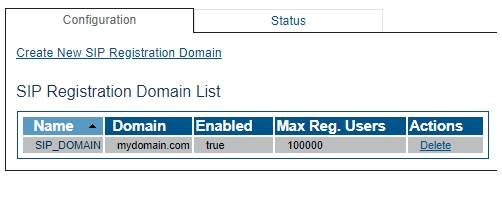
2- Click Create New SIP Registration Registrar
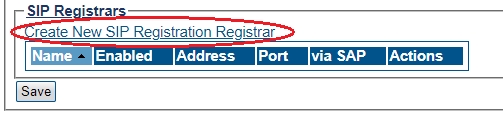
3- Create the new SIP Registration Registrar
Enter a Name for the SIP Registration Registrar
Select pre defined SIP Proxy NAP from drop-down menu
Click Create
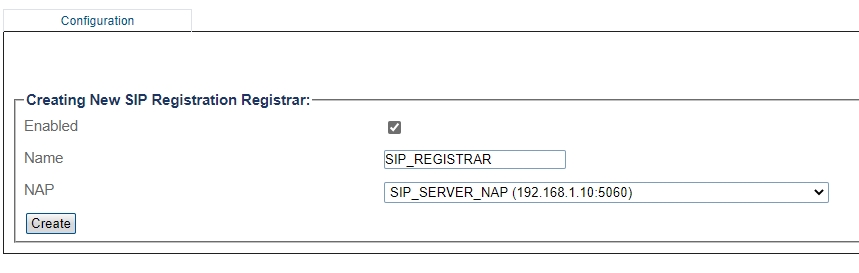
4- Verify that the Sip registration registrar was successfully created message appears
5- Different Registrars need to be created, so do the above steps for SIP_Registrar_1 for example1.com and choose NAP_PBX1 (192.168.1.10), SIP_Registrar_2 for example2.com and choose NAP_PBX2 (192.168.1.11), and SIP_Registrar_3 for example3.com and choose NAP_PBX3 (192.168.1.12).
Associate a SIP Domain with the new NAP
Associate a SIP Domain with the new NAP. If you have more then 1 registrar domain using the same registrar you can associate all of them with the NAP:
Select a sip domain from the Available list
Click "<<" to associate the SIP Domain with the NAP
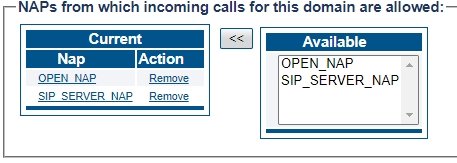
For each domain, for example, example1.com, choose OPEN_NAP and NAP_PBX1, and for example2.com, choose OPEN_NAP and NAP_PBX2, and so on.
Call Route
You must set up call routing for your system. Call routing refers to the ability to route calls based on criteria such as origin, destination, time of day, service provider rates, and more.
Route Configuration for Remote Phones to SIP Server
1- Click Routes in the navigation panel
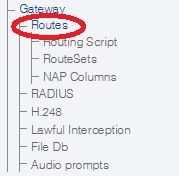
2- Click Create New Static Route
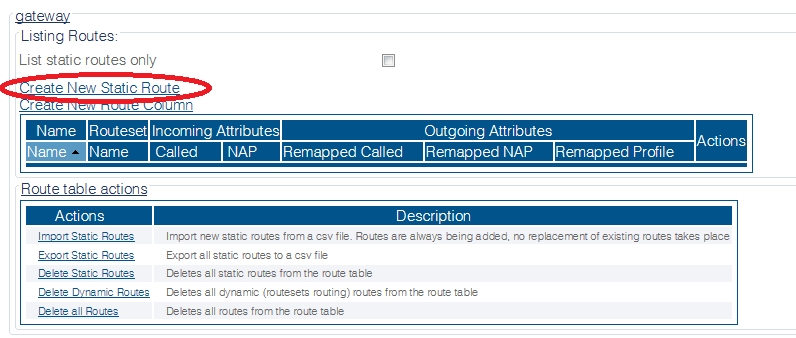
3- Create the new route:
Enter a RoutesetName for the route
Select SIP_REMOTE, to match calls from Trunk NAP
Select SIP_SERVER_NAP
Click Create
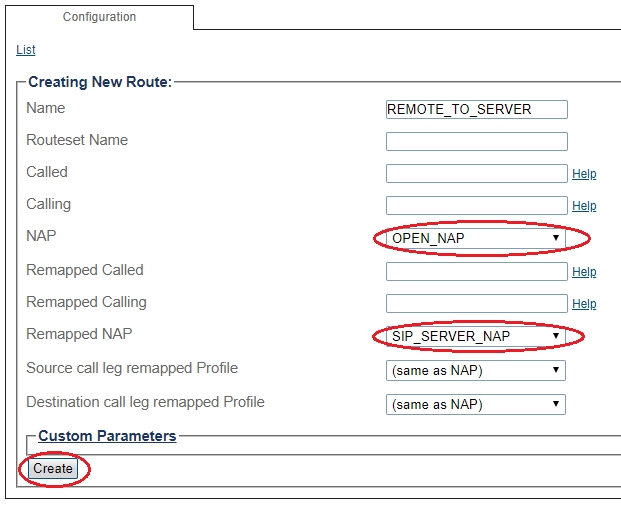
4- Verify that the " Route was successfully created" message appears and that the new route is listed in the Routeset list
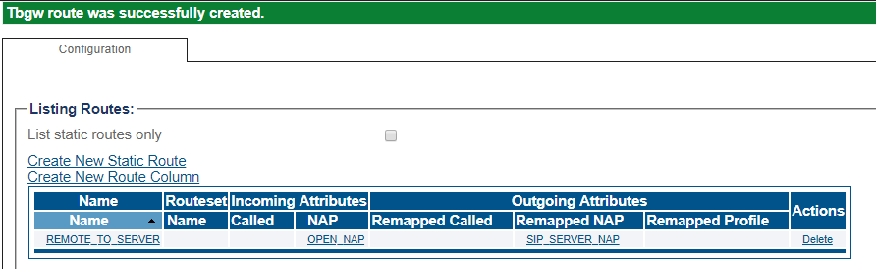
Route Configuration for SIP Server to Remote Phones
1- Click Routes in the navigation panel
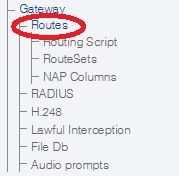
2- Click Create New Static Route
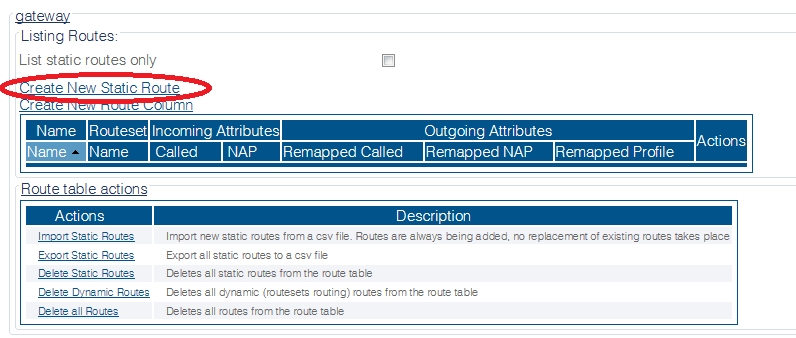
3- Create the new route:
Enter a RoutesetName for the route
Select SIP_SERVER_NAP, to match calls from Trunk NAP
Select (By registered user)
Click Create
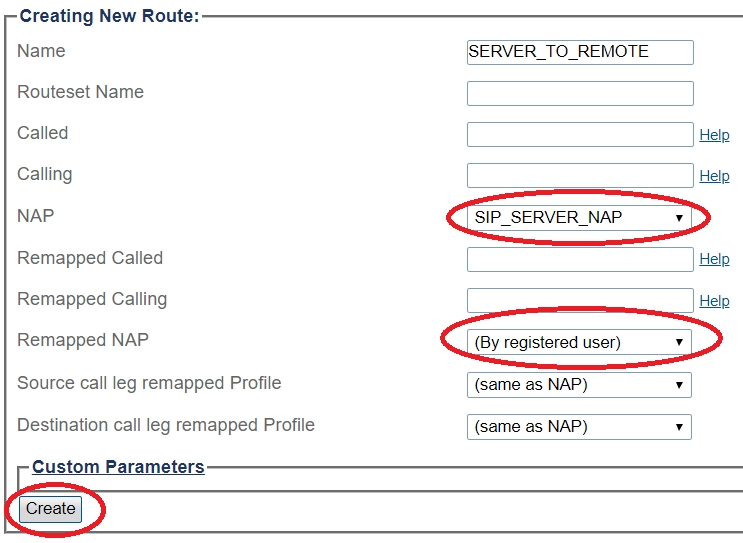
4- Verify that the " Route was successfully created" message appears and that the new route is listed in the Routeset list
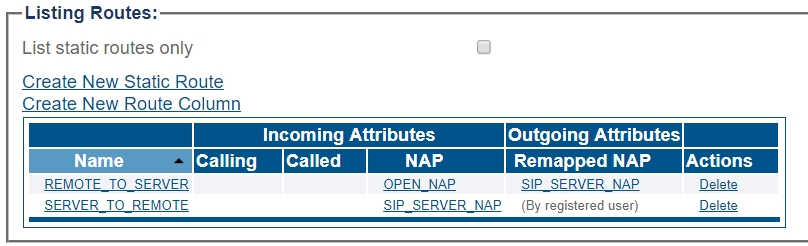
5- Here, we are creating 3 pairs of route entry from above for 3 domains. In order for Registration/call to terminate correctly to the right NAP/PBX/Registrar, we need to set some condition to match specifically the registration/call
for incoming call belonging to example1.com, on the route "called" field, can input /^([0-9]*)@example1.com/
for incoming call belonging to example2.com, on the route "called" field, can input /^([0-9]*)@example2.com/
for incoming call belonging to example2.com, on the route "called" field, can input /^([0-9]*)@example2.com/

Activating the Configuration
Changes made to the configuration of the ProSBC units are stored in the OAM&P Configuration and Logging database. In order for changes to be used by the system, they must first be activated. This is done at the system level and accessed from the Navigation panel.
Check the following link for activating the configuration;
Last updated
Was this helpful?
