Configuring a VLAN
After you create a virtual port, you must create a new VLAN.
To configure a VLAN
1. Select IP Interfaces from the navigation panel
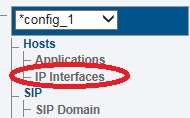
2. Click the Virtual Ports tab.
Select a Virtual Port
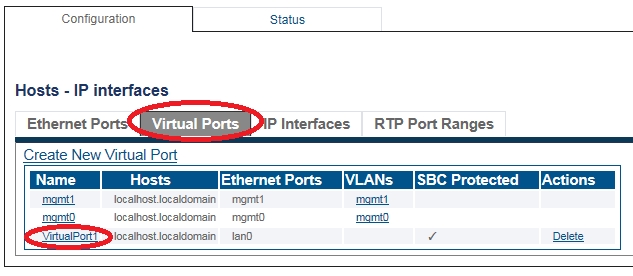
3. Create a VLAN that uses this virtual port
Click Create new Host VLAN
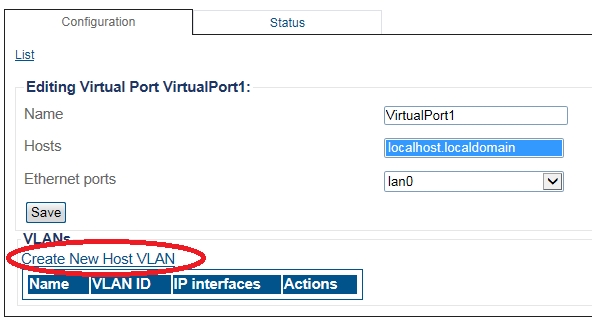
4. Configure the new VLAN
Important Note
Vlans can be configured on the SBC in these cases:
Baremetal installation
VMware installation with Passthrough or SR-IOV network interfaces
VMware installation with a network interface using vlan ID 4095
Vlans should not be configured on the SBC in this case:
VMware installation with network interfaces using vlans from 1 to 4094
In this case, all interfaces on the SBC should be configured as untagged. Vlans are configured in the VMware port Groups. Please check here: How to add VMware Network Interfaces If VLANs must be configured, follow these steps:
Enter a name for the VLAN
If the port is to be used untagged, make sure Untagged is checked.
If the port is to be used with a 802.1Q tag, uncheck Untagged and enter a VLAN ID.
Click Create
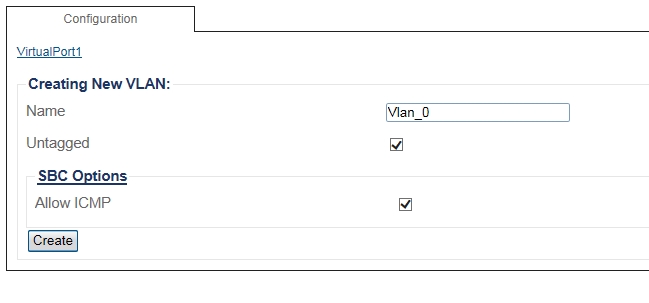
OR
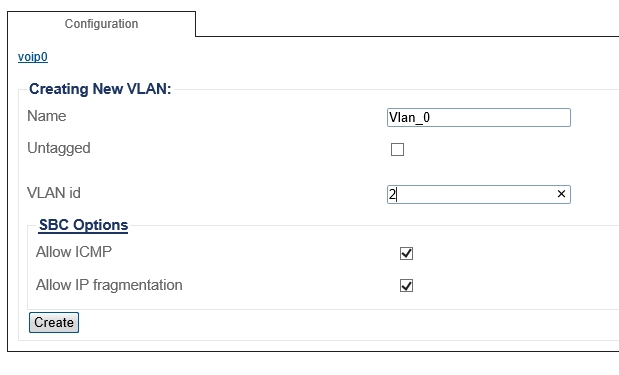
List of Parameters
Last updated
Was this helpful?
